is there a possibility to tweak Mac theme? (why would you like to?)
well, according to many articles there is no way to do it since OS X has released.
up to Mac OS 9 mac OS was a UI tweakers paradise, but since OS X was released all tweaking abilities, API, and related utilities was discarded, not supported, hidden using private access etc. (example for such article), later when Leopard arrived even OS X applications that some how managed to work (mostly by accessing unsupported and private APIs) stopped working.
OS X Tiger 10.4.x had several applications like: WindowShade X, ShapeShifter, FruitMenu, ofcource no application is worth without a good theme/visual style/icons... collections.
here are some sites to support these applications:
Win Customize (although mostly for windows still icon is icon, wallpaper is wallpaper)
what about Leopard?
since Leopard is built out of applications such as "Dock.app", "Finder.app"..., and the applications are folders and can be browsed using "Show Package Contents", you will find in almost any application (or kext or bundle or action or ...) a folder named "Resources", it will contain images, plist XML files, Strings, etc., color, font, size definitions, sounds, icons etc. will reside here as a resource.
if you change many of these OS characteristics you end up with a different look and feel or theme of leopard.
for instance you can check the content of resources folder found at Finder like this:
- goto folder "/System/Library/CoreServices"
- right click file: "Finder.app"
- select "Show Package Contents"
- from the new finder window go in to folder "Contents"
- enter folder "Resources"
you can find and replace the file "burnableFolder.icns" with other icon
from that point on your icon will display differently.
but since we don't like to work manually, we need some theme tweaking apps/utils, luckily that is exactly what i am going to cover.
CandyBar

first application is CandyBar the most popular application that knows how to change icons, dock icons, system icons, browse icontainer, etc.
you open up a window that display icons that your current system has and icons that you can replace to. you can add icons of your own, downloaded, you can at any time restore the default icon of each changed icon, it knows to relaunch the dock/finder application when needed (if you allow it), there is a trial version, and it is really easy to use.
you can change the look of your dock for instance as displayed in this post.
here is my resulting Dock:
here are several example of my tweaked icons using CandyBar:
next is DockColor, a very very straight forward application, it doesn't get simpler then this.
it is a color picker with a image displaying the Dock surface, you choose the Dock color you want and press apply, thats it (beside of allowing by entering your password).
take a look at the result:
Palette
another good application to change the dock colors is "Palette" it has the ability to control the dock colors with more details such as color opacity, surface image opacity, if the dock frontline is colored with the same color etc.
Palette can also change gradually the translucency of the menu bar (10.5 and 10.5.1 only), use round corners for the menu bar, and change stack icons. the only annoying thing is that the trial version leave text on the dock (i would prefer time period limit) so it is unusable for this purposes.
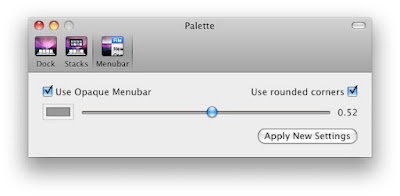
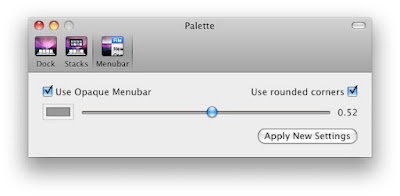
here are several dock examples:
LeopardDocks
"LeopardDocks" started as a site that display how to tweak the dock and then uploaded many examples and designs, then they came out with LeopardDocks application (was written by "William Spong") that allows you to change the dock look and feel, by downloading a zip file from the "LeopardDocks site" and plug them into the application and change your dock.
one more thing you can do with LeopardDocks is to add a separator between running applications and permanent dock icons, well actually it is an icon that is invisible so you can move it around and even drag it out side of the dock in order to remove it from the dock.
Stacks Drawers
if we are talking about the dock then you need to take a look at the "Add Drawer to Stacks" post that display how to add drawers to the stacks. also i stumbled on this post that is very detailed on the graphical side of creating the drawers.
Displaperture
this application is very weird, its probably for Mac veterans, way back when apple display screen had round corners, not sure if on purpose or outcome of old technology, well if you are one of the old mac users and miss your screen round corners, or just think it's funky then download it from here, run it, choose the corners you would like to be round, scroll the slider to the amount of roundness it needs to be, and press quit. next time you run the application the round corners appears and the application window will not. if you want to setup or quit, just double click the application icon again and the window appears.
what about some content?
well there are a lot of sites that supply icons, wallpapers, stacks icon and application pimping sets. here are some examples:
we can also add some command line defaults tweaks:
remove Finder Buttons background
write in terminal:
defaults write "Apple Global Domain" CUIAllowDebugPrefs 1
defaults write "Apple Global Domain" CUIDisableArtFile 1
killall Finder
instead of this:
you should see this:
if you decide to do that you can manually change colors of Cocoa applications in mac (like Finder, Safari, etc.)
you need to go to the folder:
/System/Library/PrivateFrameworks/CoreUI.framework/Versions/A/Resources/AquaUI.bundle/Contents/Resources
and you can edit and change colors of PNG files especially with the word Material in the files name, the previous written terminal commands cause the mac to work using the vector graphics engine that draws its resources from this folder, the material files help mac to decide how a certain color looks if light is dropped in front of an object and what gradient color to use in each corner and angle, also other files used for layers and transparency (alpha) etc.
look at this example called Milk-Like look and feel created by another user on this post:
also look at this example a more darker look and feel (notice the close resize minimize buttons):
Note: this will hit your performance badly.
Change Finder Background
- open Finder Window
- right click an empty area
- choose "Show View Options"
- from the lower part (Background) choose Color (or image)
- click on the white color box and choose color
- press "Use as Defaults"
- close the popup
Note: this will work only in Icon View!
Change Selection Color































No comments:
Post a Comment